Here is a bunker seen in CF.
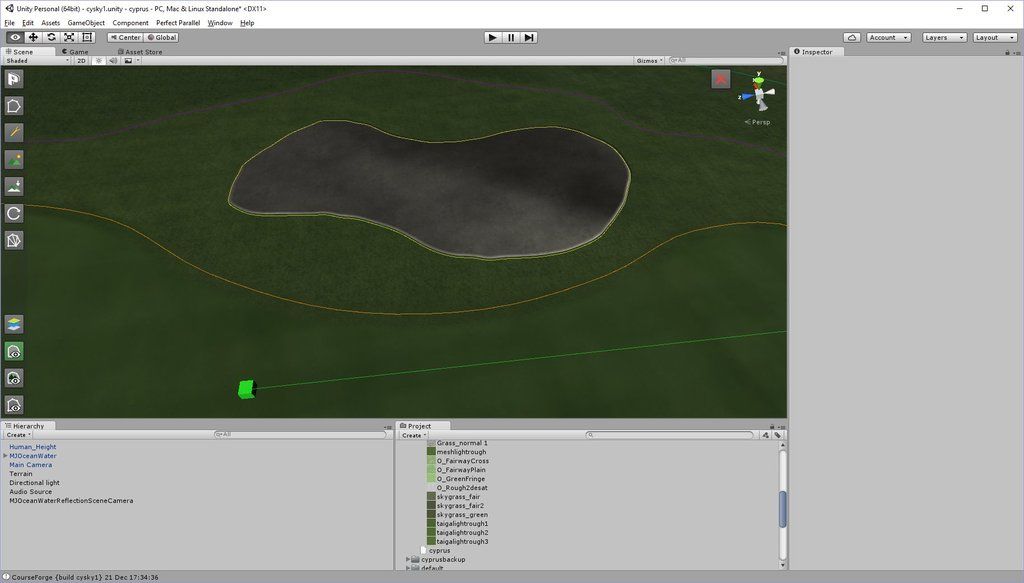
Here's the same bunker in the game.
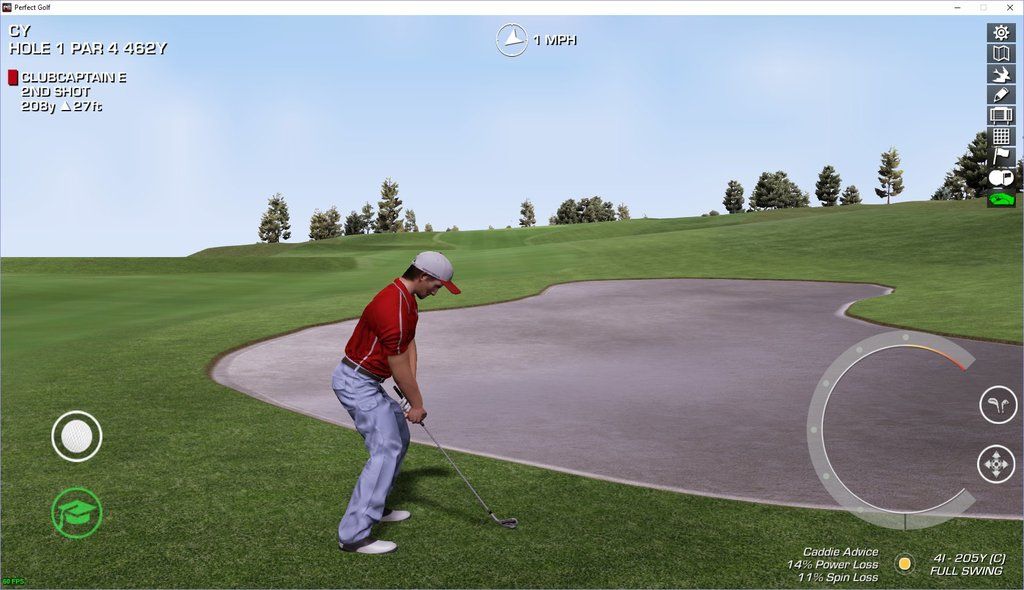
Here are the library settings.
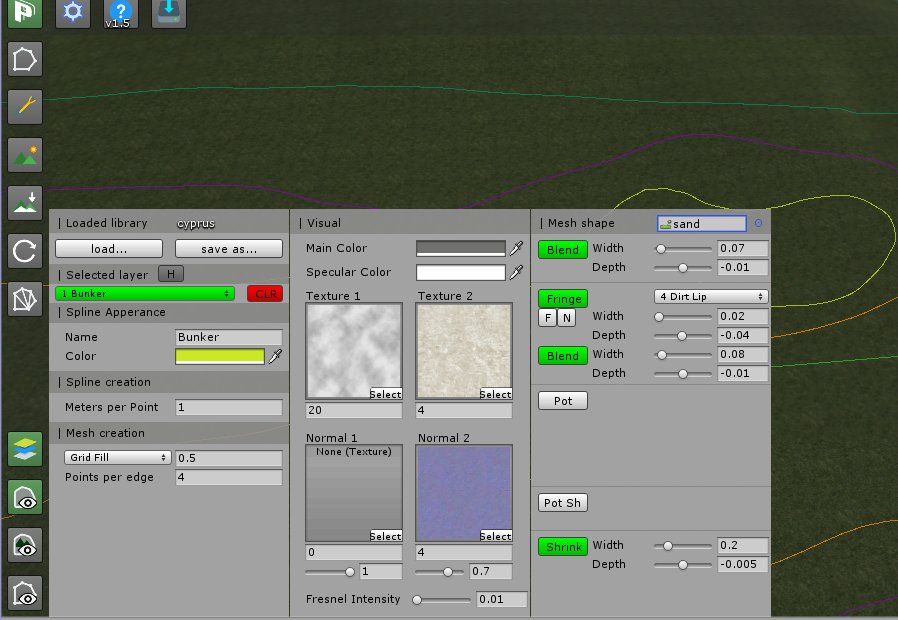
Can't figure it out. Any help please.
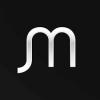
Best Answer johnmeyer , 21 December 2016 - 08:17 PM
Click on the normal 2 texture, it will thn show in the explorer window
Click on the texture in the explorer window and its properties will show in the Inspector panel.
Change it from a "texture" to a "normal"
Youll prob need to do this with all the "normal" texture in your library, think theres on on the the rough layers too
Go to the full post
Posted 21 December 2016 - 07:54 PM
Here is a bunker seen in CF.
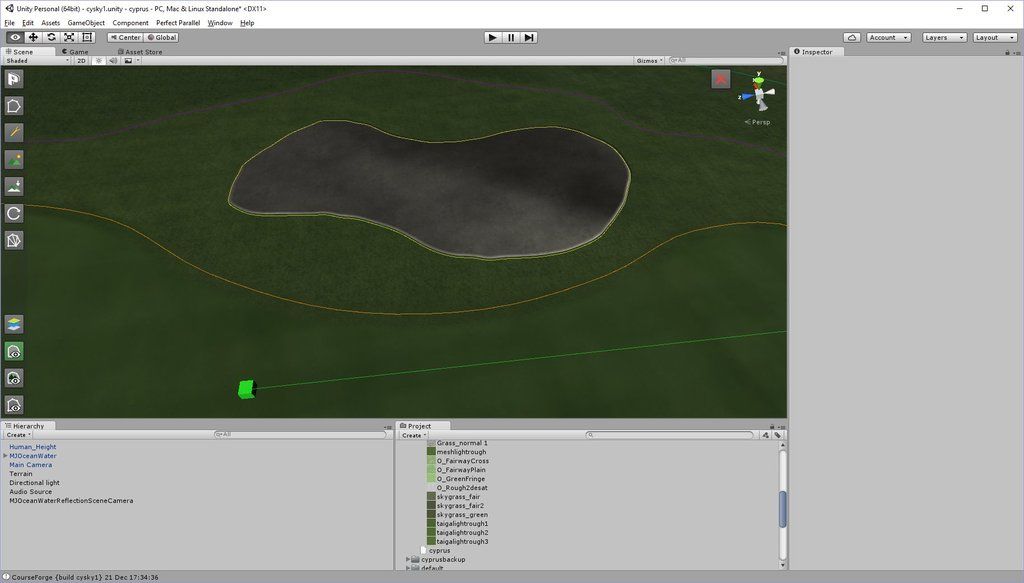
Here's the same bunker in the game.
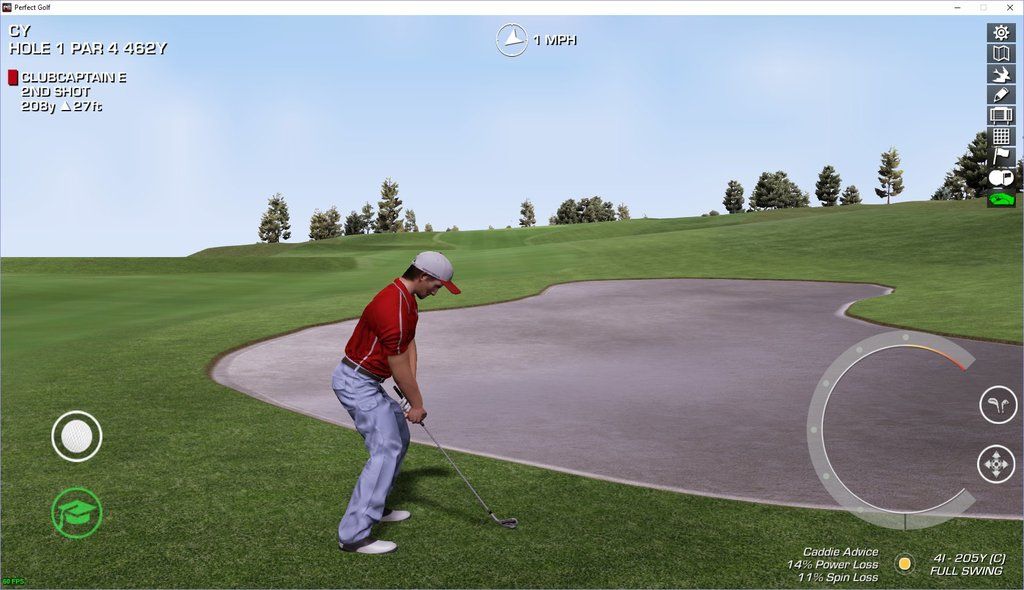
Here are the library settings.
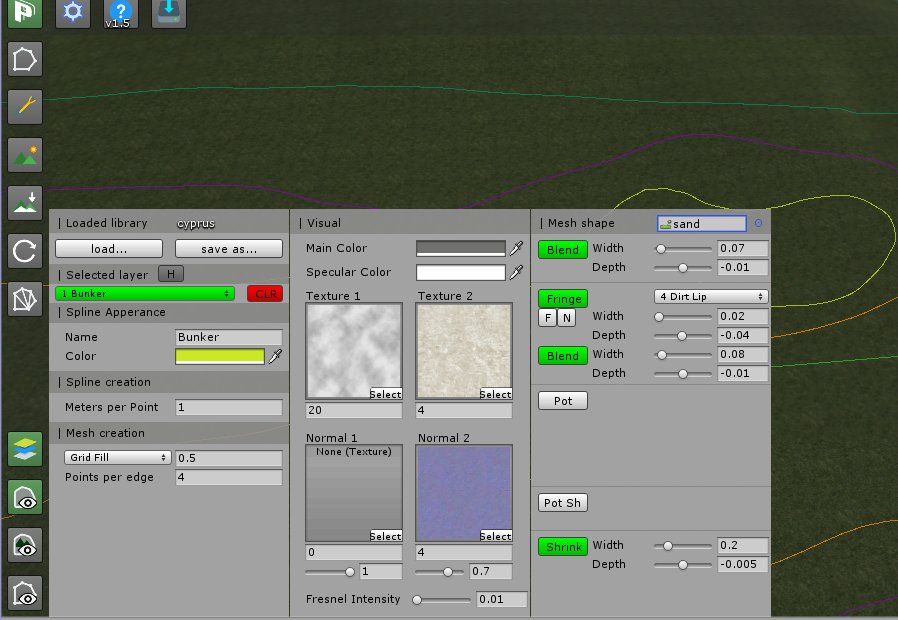
Can't figure it out. Any help please.
PC specs...
Intel core I7 9700k 3.6 GHZ-Turbo 4.9 GHZ
64 GB Corsair vengeance LPX DDR4 2400 MHZ
Asus PRIME Z390-P
Nvidea GeForce RTX 2060 6GB
X box 360 wired controller
Windows 10 PRO NA 64 bit
Posted 21 December 2016 - 08:17 PM Best Answer
Click on the normal 2 texture, it will thn show in the explorer window
Click on the texture in the explorer window and its properties will show in the Inspector panel.
Change it from a "texture" to a "normal"
Youll prob need to do this with all the "normal" texture in your library, think theres on on the the rough layers too
OGT Simulator Tour Admin
Posted 23 December 2016 - 11:06 AM
I have the same issue as soon as I perform a Save As in the Layers Library. Is this a bug in CF?
Posted 23 December 2016 - 11:24 AM
Click on the normal 2 texture, it will thn show in the explorer window
Click on the texture in the explorer window and its properties will show in the Inspector panel.
Change it from a "texture" to a "normal"
Youll prob need to do this with all the "normal" texture in your library, think theres on on the the rough layers too
Thanks for this John. I've been conscious of this problem when trying to create new libraries but felt that I had asked my fill of 'silly' questions for 2016.
Best wishes to all for this Christmas and wishes for a healthy 2017 to come.
Posted 23 December 2016 - 12:13 PM
Click on the normal 2 texture, it will thn show in the explorer window
Click on the texture in the explorer window and its properties will show in the Inspector panel.
Change it from a "texture" to a "normal"
Youll prob need to do this with all the "normal" texture in your library, think theres on on the the rough layers too
Thanks John. Sand looks like sand now. However, I can't lower the sand but that's another topic.
PC specs...
Intel core I7 9700k 3.6 GHZ-Turbo 4.9 GHZ
64 GB Corsair vengeance LPX DDR4 2400 MHZ
Asus PRIME Z390-P
Nvidea GeForce RTX 2060 6GB
X box 360 wired controller
Windows 10 PRO NA 64 bit
0 members, 0 guests, 0 anonymous users