I'm not sure if Photoshop users have this same issue, but I'm having trouble figuring this out in GIMP.
When trying to edit (add border, combine, erase etc..) billboard grass images that have a background color/color bleed visible like this:
This happens in Unity:
I have tried adjusting the transparency import settings but nothing seems to work.
This isn't an issue with grass images that have the alpha layer visible like
this:

These types of images can be freely edited/erased/cut/combined etc.. with no issues and appear fine in Unity.
Is there a way to make the first grass image appear and "behave" like the second grass image?
Any ideas would be appreciated. Thanks.


















