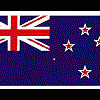Thought I'd use the Layers library to customize some of the textures. Started with the greens, and wanted to change color to slightly browner, raise the fresnel slightly for easier reading, and add a fringe. Wanted to change the texture, but didn't as there are few offered. Whenever I do any of those thing it changes from the detailed stock texture, with mow lines, to a cartoony and non-detailed smooth texture. Am I doing something wrong? ![]()

Green goes "cartoony" after editing
#1

Posted 05 September 2017 - 09:08 PM
#2

Posted 05 September 2017 - 09:24 PM
I would need to see screenshots of your layers library with the texture in question selected and a screen shot of the cartoony green.
Swing Type: Tour Pro Wireless XBox 360 Controller.
#3

Posted 05 September 2017 - 10:20 PM
#4

Posted 05 September 2017 - 10:57 PM
It looks like either a spline is to close to another one, or there's a double control point somewhere. I see white triangles in the rough or fairway. Also, the main color for the texture looks way bright green too.
Swing Type: Tour Pro Wireless XBox 360 Controller.
#5

Posted 05 September 2017 - 11:39 PM
the bright shine could be the fresnel intensity is to high also. imho
#6

Posted 06 September 2017 - 12:31 AM
This is exactly the same issue I had when trying to change the layers library for my Abbotsley course during the CF beta. I never did find the cause and had to stay with the default settings and textures. If I remember correctly this happened on a layer library save even if I didn't change anything.
This issue, and the time I wasted on it was one of the reasons I lost motivation and never bothered to start work on a second course.
- axe360 likes this
#7

Posted 06 September 2017 - 01:50 AM
I will double check the splines and get back to you. BTW, I remember Mike using a key to show where the fringe lines are, but can't remember what it was. As for the color it is a work in progress. The color control in the LL is problematic at best.
And the fresnel was just barely turned up. If that's the problem...I don't know what to say.
Thanks for the responses. and I will continue to investigate.
#8

Posted 06 September 2017 - 02:03 AM
Shift is the key. You hover over a spline and hold down shift. I set my fresnels to .03. IMO, .06 is too high. I would make the color somewhat darker too.
Swing Type: Tour Pro Wireless XBox 360 Controller.
#9

Posted 06 September 2017 - 02:22 AM
Fresnel at .03 huh? The default was .05. I was trying to make it a little easier to read the greens. Still haven't troubleshooted yet (its on my list of TTD tonight ![]() ).
).
#10

Posted 06 September 2017 - 06:35 PM
Well I decided to not worry about this problem, and keep the default settings. But when I came back to the course it wouldn't compile properly, saying all the pins were not on greens and "rogue" even though they weren't (as you can see from the screenshot). The green spline is a green spline, and the green layer in the LL looks normal (as you can see from the second shot. Any ideas short of going further back in time? (which may or may not work) ![]()
It won't let me post the second screenshot (even in a subsequent posting!), but take my word for it, the greens layer looked like it did before I started playing with it.
Attached Files
#11

Posted 06 September 2017 - 08:52 PM
Well I was beginning to panic, and decided to reinstall the default LL. Now everything's fine (just lost a bit of work on the LL...easily redone). Doesn't inspire my confidence in the LL going forward though.
#12

Posted 06 September 2017 - 09:48 PM
Glad you got it sorted. I've never had a problem with the layers library. But, I do a save and reload for every change I make. I'll knock on wood.
Swing Type: Tour Pro Wireless XBox 360 Controller.
#13

Posted 07 September 2017 - 12:23 AM
Thanks Crow! I'm diving back into the LL tonight. Think I'll avoid greens for now.
#14

Posted 08 September 2017 - 07:14 AM
Well...I've beat my head way to hard against this. Went back to the default LL. Created a new library and added a native rough layer. Put in a spline around the first hole. No problem. But now the green has gone cartooney again! I'm getting really sick of this! ![]()
#15

Posted 08 September 2017 - 11:20 AM
How about starting with the green only and the stock library and if it looks good it's something else. Then add in other splines one at a time and see what turns things cartoony. If additional splines (green fringe, fairway, light rough) have no ill effect all good. If then any adjustments to the library turn things cartoony that's the problem.
Not trying to teach granny to suck eggs, just my way of doing things and using the above steps I've been able to solve "mysterious" issues before.
PC specs...
Intel core I7 9700k 3.6 GHZ-Turbo 4.9 GHZ
64 GB Corsair vengeance LPX DDR4 2400 MHZ
Asus PRIME Z390-P
Nvidea GeForce RTX 2060 6GB
X box 360 wired controller
Windows 10 PRO NA 64 bit
#16

Posted 08 September 2017 - 06:47 PM
Thanks CC. I'm using a similar logic to diagnose the problem. It's almost like it does it as soon as I create a new library, although it shouldn't.
The adventure continues!
#17

Posted 08 September 2017 - 07:45 PM
Good luck on your adventure.
I am usually an excellent problem solver. I approach things in a very logical and systematic way, eliminating one possibility at a time to isolate the cause. I spent days on this problem and no matter what I did, if I used a new layers library the issue continued. I posted on the beta forum about it and no one there could come up with a solution either, including MJ.
I hope you do better than I did.
#18

Posted 08 September 2017 - 07:53 PM
Are you creating a new library under a different name.
Under mesh creation does it say grid fill 0.5 ?
Are you able to post larger images. I can't read the ones above.
PC specs...
Intel core I7 9700k 3.6 GHZ-Turbo 4.9 GHZ
64 GB Corsair vengeance LPX DDR4 2400 MHZ
Asus PRIME Z390-P
Nvidea GeForce RTX 2060 6GB
X box 360 wired controller
Windows 10 PRO NA 64 bit
#19

Posted 12 September 2017 - 11:00 PM
Well I've been working on this for some time now and have come to the conclusion that when I use custom layers (even ones in no way involving the green), though the greens look normal in CF (with the mow lines), after compiling, when I go to play I lose the detail on the greens (though I am using the default green layer). Guess its worth it to get the custom layers (and they work like a charm, one allowing me to change patches of the default layer (dry grass rough) into dry grass heavy rough without it being visible), but I really would like the greens details I got before. I'm running out of ideas (and I've tried alot).
#20

Posted 13 September 2017 - 01:46 AM
I'm sorry...but I would really appreciate a dev's opinion on this. It's a serious issue with the current build...I don't know if the new version fixes this. If so, I'd love to hear it. It is real (just ask Acrilix, he said he had it in beta). I want custom layers AND good looking greens!
1 user(s) are reading this topic
0 members, 1 guests, 0 anonymous users