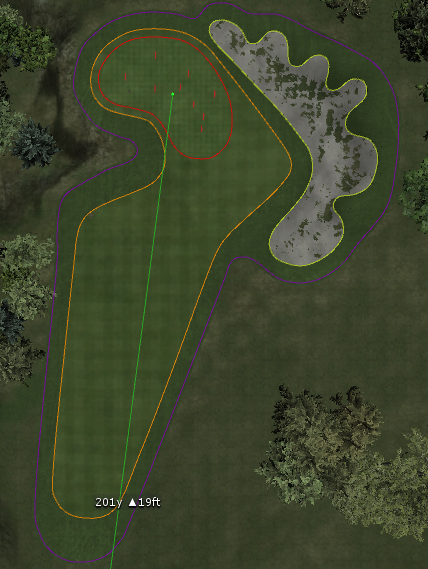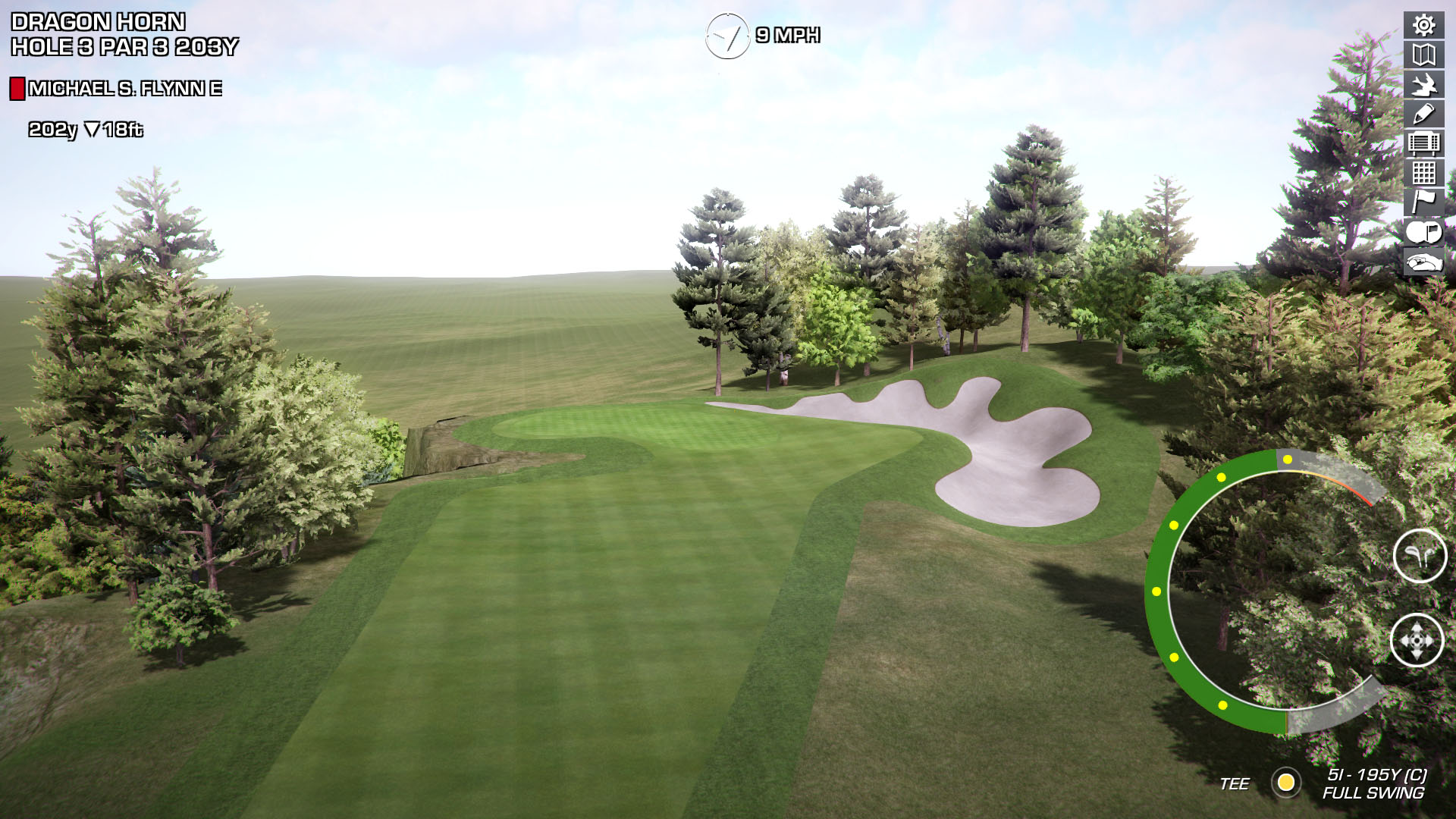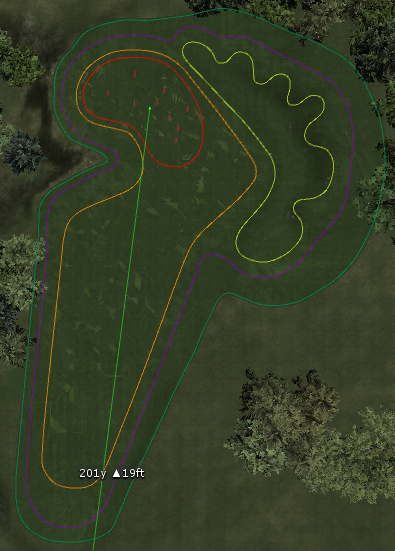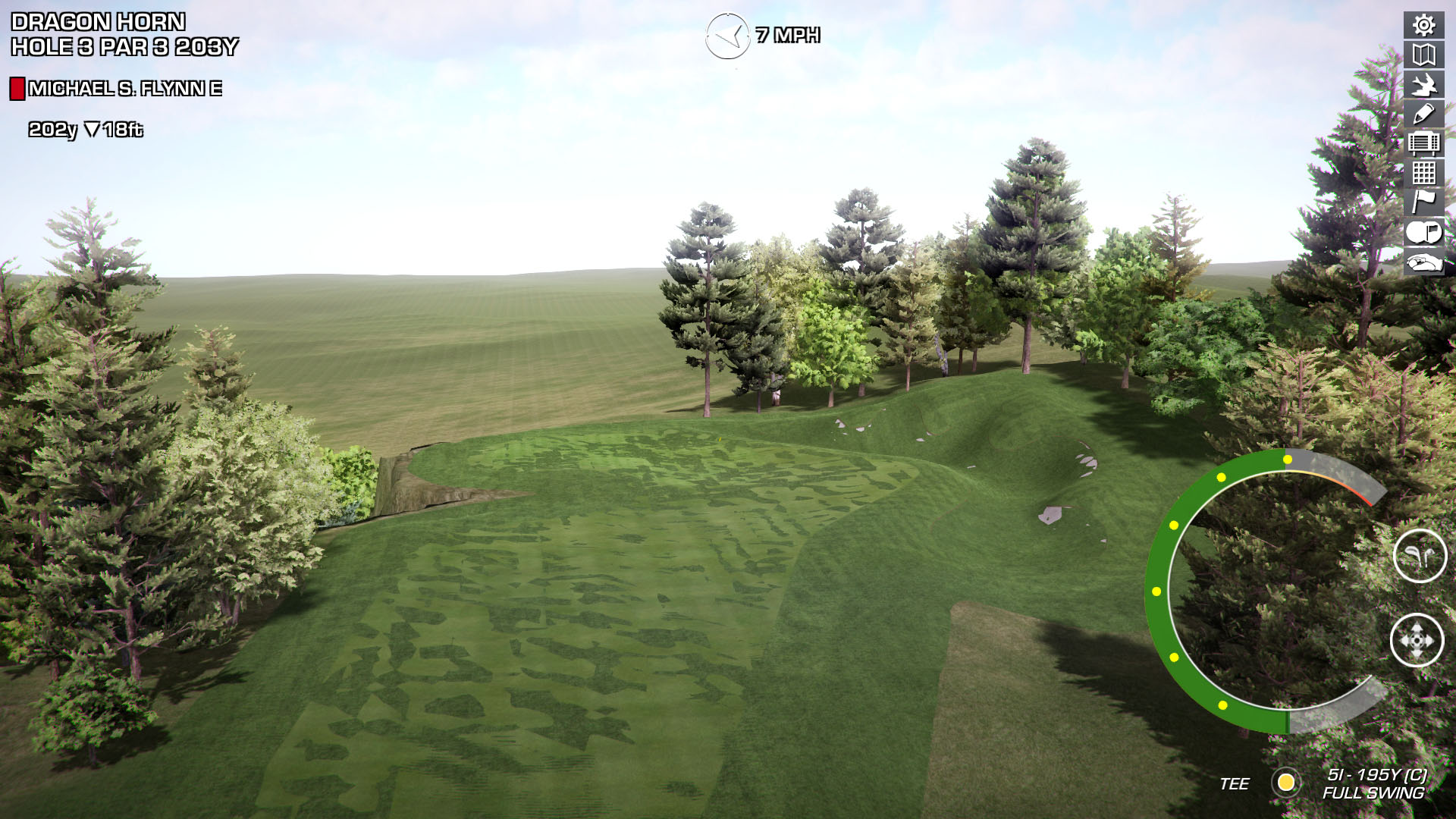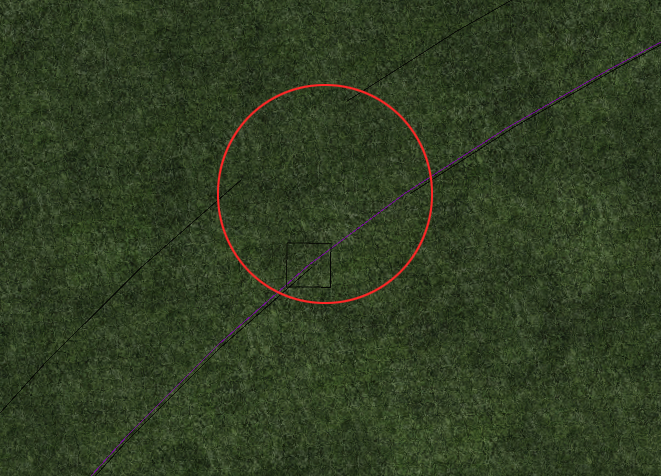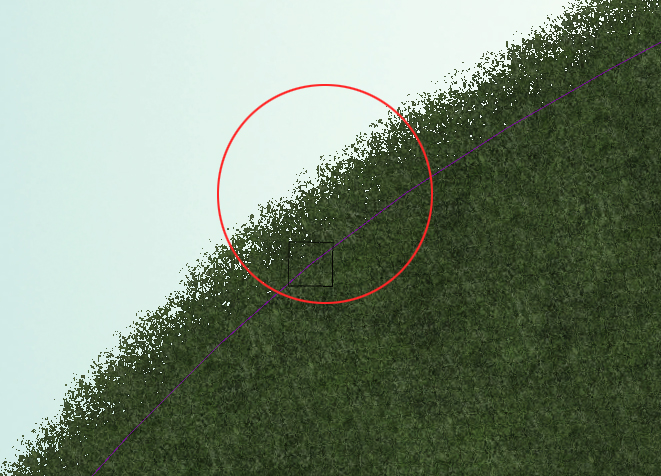I went back and looked at the video tutorial. I guess that is the way Mike Jones did it in the video. My memory was telling me that when I followed along in the video, I was building each spline as I completed it, not drawing them all at the same time and then building them. Shame on me.
So I guess the next question is, if I have a hole that has the green, bunker, fairway and roughsemi splines already built and I want to add a rough, is there a way to do that without it causing the issues that I originally posted about?
I'd guess, draw your rough spline around the existing splines, select the rough spline and do a build....it should recalculate all the splines within that rough spline....what can go wrong?