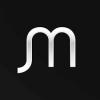You guys certainly know your stuff  .. changed to normal and fixed
.. changed to normal and fixed
I was indeed using my custom library (which was just a copy of the default with an added gravel path layer) but for some reason it didnt have the normals set as normals
Brilliant stuff gents, very much appreciated
John, as an aside, I wanted to address your issue with the road throughout your course. I am offering a suggestion on what I would consider doing, feel free to ignore but I think it may simplify your process and improve the look a bit.
This is the look I would be after.

I achieved this with 2 changes to your process. I outlined the rough and fairway as separate splines on each side of where I want the path. I then brought the fairway spline points in very close proximity to the rough and added a few fairway points by double clicking a spline point to create a sharper angle at the ends. You can only achieve this effect by modifying the fairway mesh shape "Blend" and "Fringe" settings due to mesh creation interference reasons. I have noticed you have a custom layers library so you can achieve this. I am attaching my fairway settings for the effect. I then simply texture painted the path between the sets of fairway and rough. The path is not a spline. Problematic with some jaggies at the periphery when you exit the meshes but probably not seen at that point by most. The other option might be to use EasyRoads and raise the road above the CF meshes by a small value 0.1 but you may see Z fighting and I'm not sure if the ball rests on an EasyRoad mesh or will go below along with players feet.
I am holding SHIFT in this view to have the splines peripheral interference markers display. If the lines cross, your rough and fairway will crap on themselves and create messiness. Simply move points of fairway as close as you can to the rough without causing this issue. This can only be achieved because I have REDUCED the BLEND in the Layers Library. At default settings, unless the fairway and rough are far apart, they will crap on themselves. For the time being, I would not mirror my Fringe setting but leave that clicked off. I have added that to create a "faux" separation of the fairway and rough to give a mild appearance of height difference.

My fairway LL settings